I’m in the process of releasing my first App on the Salesforce App Exchange and am going to document the process in a series of posts to help anyone who might be interested in doing something similar.
For a lot of us who work as developers or admins in single org’s, the process of releasing something onto App Exchange can seem a bit daunting, but luckily Salesforce has put together a number of great documents, trailhead modules, and onboarding steps to get you up and running. I found the trailhead modules to be very helpful in understanding the end to end process of releasing an app – and the first part of that process is signing up for the Partner Community!
What is the Salesforce Partner Community?
The Salesforce Partner Community is a portal thats specifically designed for people and business who are partners of Salesforce. A partner could include consulting businesses and/or businesses releasing apps like we are going to do.
The partner community is a place where you can get support, engage with Salesforce employees, learn best practices, and chat with fellow partners in a secure environment. There is also a robust help content offering where you can learn about how to make the most of your partnership with Salesforce. Most of the content on the partner community is publicly available without even signing up so feel free to peruse the portal before moving on to the next section.
Step 1: Join the Salesforce Partner Community
Before we do anything else, we’ll need to sign up for the Salesforce Partner Community. You can do so by visiting https://partners.salesforce.com/ and clicking the “Join Now” link.
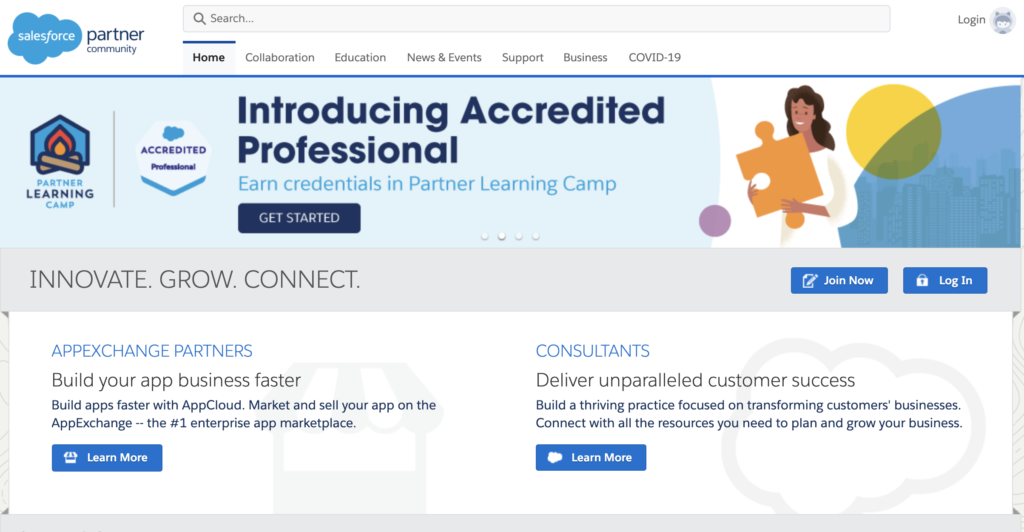
One note about signing up in the Partner Community is that Salesforce recommends you create a brand new Salesforce login rather than using an existing dev org login. The reason is because your org will become your Partner Business Org which is where you will manage certain aspects of your partner account moving forward.
You’ll need to fill out and e-sign a few forms during the sign up process but once everything is completed, your account should be approved within a few minutes. You’ll receive a few emails with additional details shortly thereafter, but most importantly, you should be able to login to the partner community with your credentials!
Step 2: Exploring the Partner Community
Once you are logged into the Partner Community, you’ll be directed to a home page similar to this:

Most of the navigation along the top is self explanatory, but there are a couple areas that are important to note.
First, is the ‘Manage Users’ link shown above which will take you to your hub for managing your team.
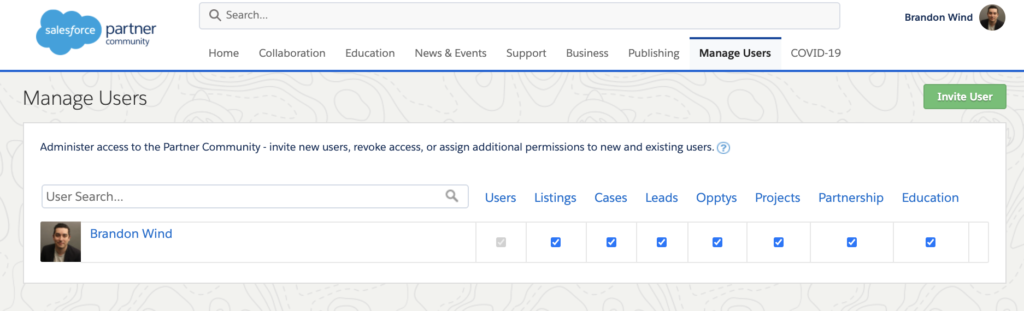
You can invite additional team members via the button in the top right, and subsequently control what access they have within the partner community.
I’ll talk a little bit more about some of the other items available in a future post (namely the Publishing section) but feel free to poke around and explore the community!
Step 3: Partner Business Org and Environment Hub
If you created a new account when signing up for the Partner Community, Salesforce should have spun up a new environment for you that will be your Partner Business Org. If you used an existing account, that dev org will be your Partner Business Org.
Once you login, you can search for ‘Environment Hub’ in the app launcher. If you don’t find the app, you’ll need to contact Salesforce support to get it enabled. You can learn more about this here.
After the hub is enabled, you’ll have access to the app within your org. It will look something like the screenshot below (although you won’t have any environments created just yet – we’ll cover that in the next post).
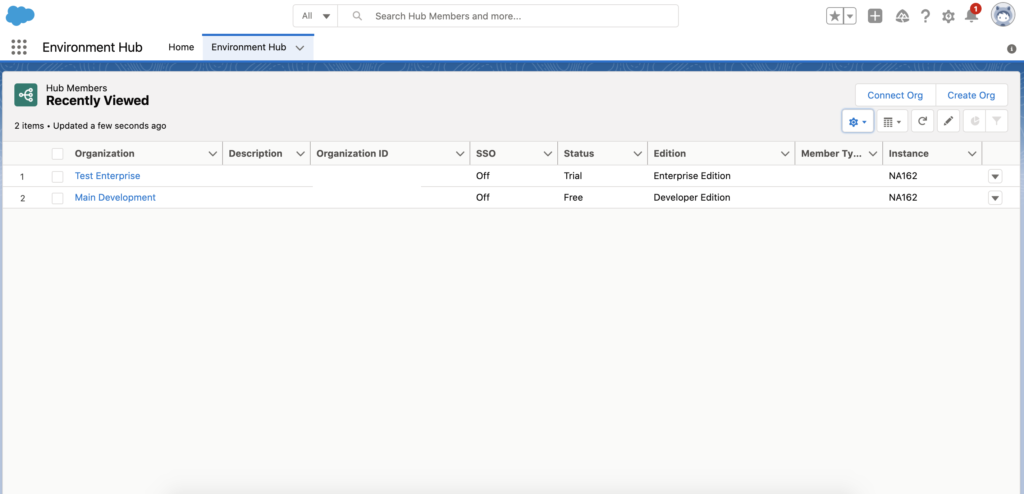
Wrapping Up
By this point, you should have a Partner Community account, your Partner Business Org setup, and have enabled your Environment Hub. In the next post, we’ll talk through the Environment Hub and get started building out your app!
